FAQ
Payments:
Q/ What payment methods do you accept?
A/ We accept payments using debit/credit cards.
Q/ How can I add my card?
A/
1. After you type your email, full name and password, tap Continue.
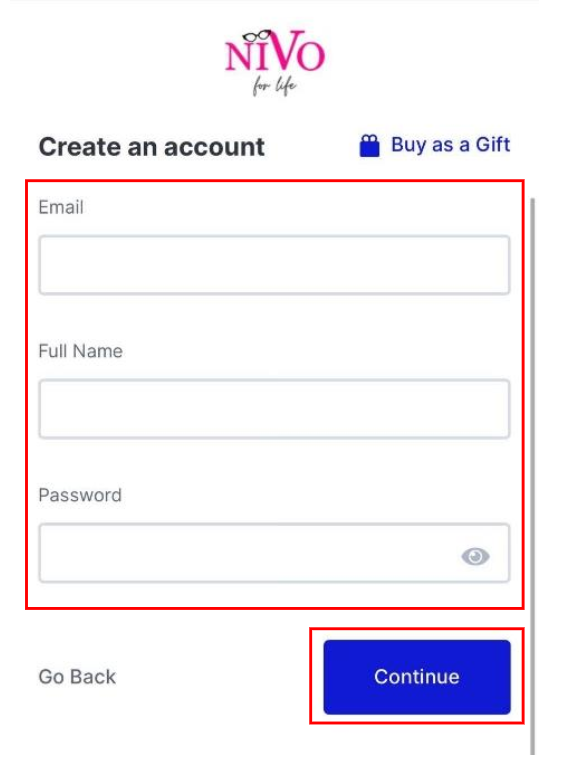
2. Enter Discount code, if available.
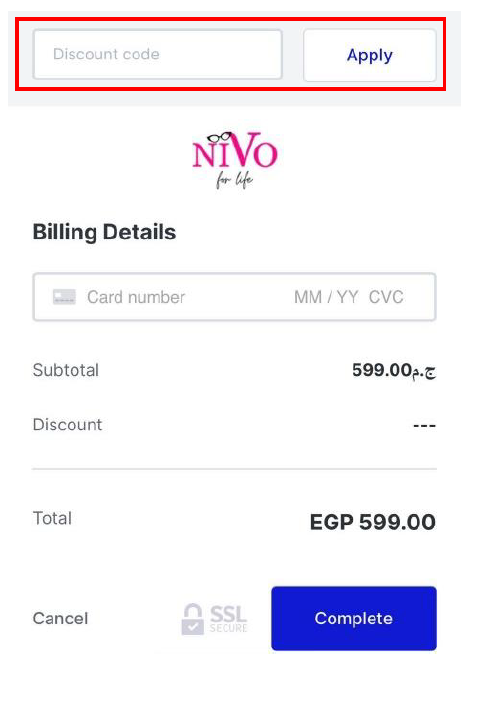
3. Enter the 16-digit card number and the expiration date found on the front side of the card.
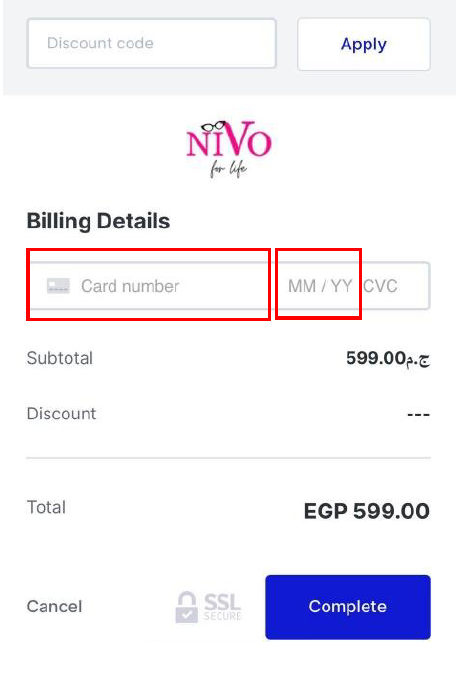
4. Enter the CVC/CVV code found on the back side of the card. After that, tap Complete to successfully complete the transaction
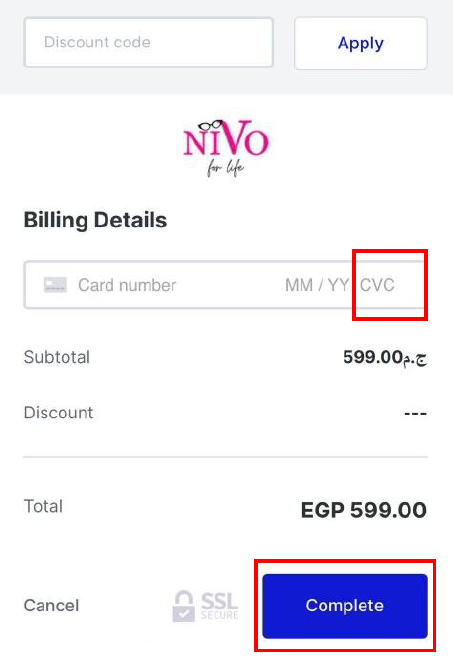
Where can I find my CVV/CVC code?
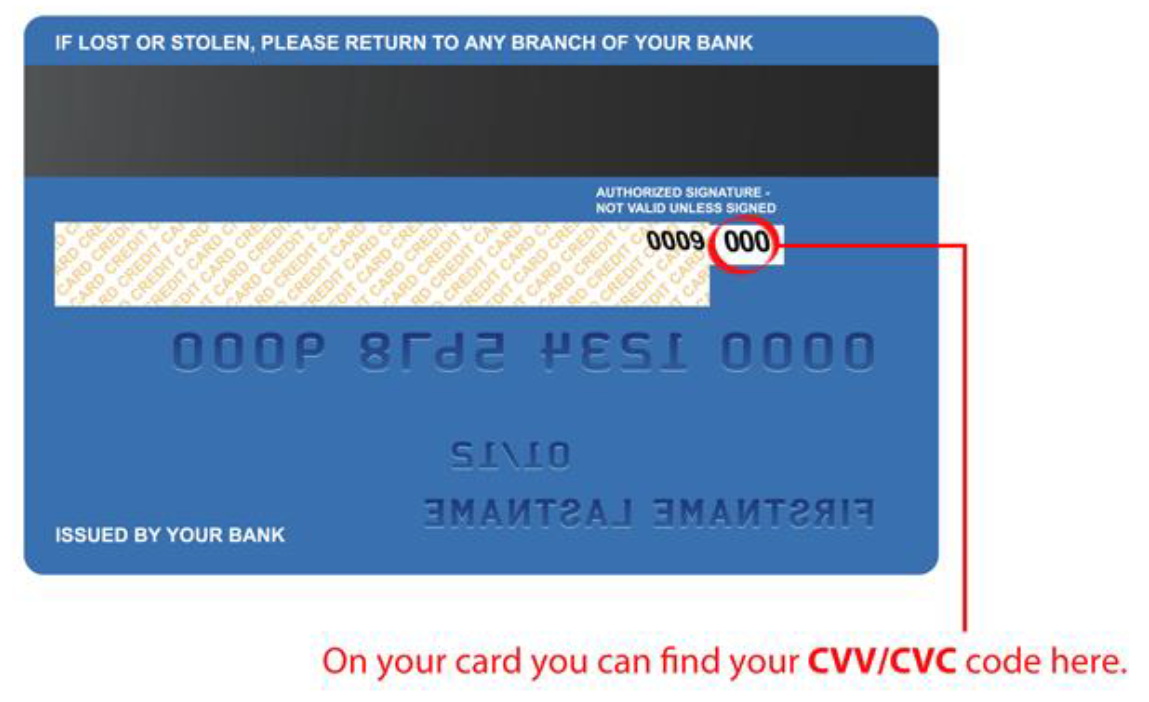
Can’t access videos?
Q/ How to change my DNS settings?
A/ Please log out of the nivoforlife website and close the tab before carrying out the steps in the YouTube video below.
-Follow and carry out the steps on the YouTube video and PLEASE make sure you click to SAVE your changes at the end of your steps.
-Restart your computer and Log In again on our website.
-Tap the link that applies to you and watch the 1-minute video in order to know how to change your DNS settings.
For Windows,
https://www.youtube.com/watch?time_continue=1&v=hAGAyCZyRTs&feature=emb_logo
For Mac,
https://www.youtube.com/watch?v=o9lbPOWTkX4

